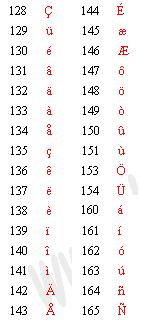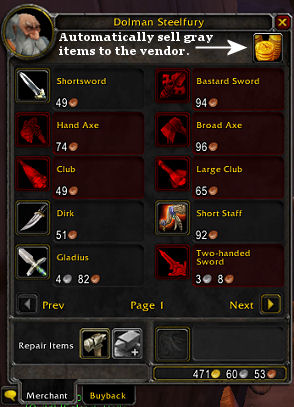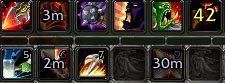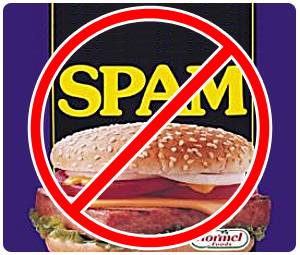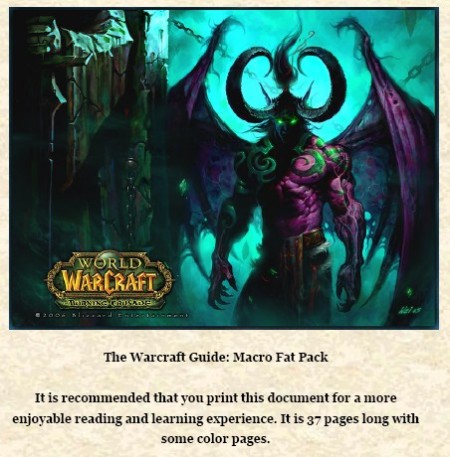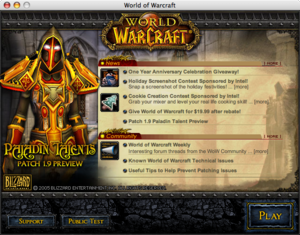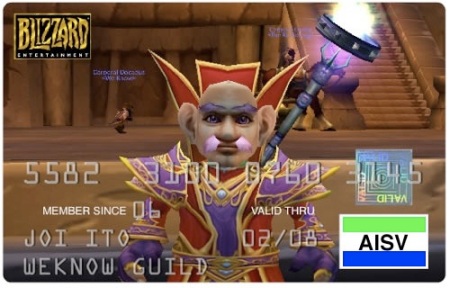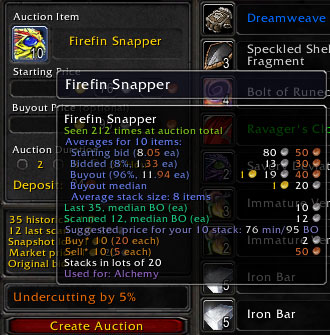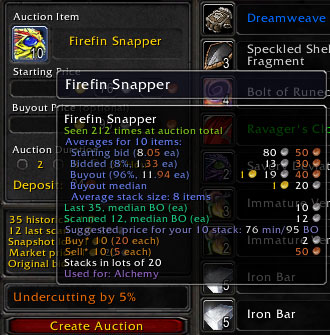
1. Get Auctioneer
If you haven’t already downloaded this great add-on, do so. This is hands down one of the best add-ons to earn gold. While you’re there, grab everything in the complete package.
2. Learn How To Use Auctioneer, Bottom Scanner, and Enchantrix
These are three very important tools in the package that can be used in game to great effect. Load them and start playing around with the interface, they are important. I teach those subscribed to my newsletter on how to master this add-on by the way 🙂
3. Use Bottom Scanner (BTM)
Tying into the above points, Bottom Scanner scans the last page of the auction house in search of bargains. This tool can be set so that you get a percentage or actual minimum profit on anything BTM finds. This applies to items for resale, vendoring, and if you have enchantrix running, will show you good items to disenchant.
4. Run BTM With Auctioneer Scan
While BTM might not be able to take advantage of active auctioneer scanning; it will scan right along with auctioneer. This will slow down your overall scanning, but if you have the time, it’s well worth it.
5. Understanding Market Cycles
This goes back to some more old school economics classes, but the overall gist of it is that markets, if tracked, will give a cyclical readout. So for instance, if a market is in a slump, there are good odds it will get better in the future. Many factors do pertain to this though: Demand, Supply, Price Gouging, Farmers, World Events, and more. Basically, keep your eyes peeled and you’ll start to pick up the patterns after a while.
6. Know What’s In Demand
Do a little research, usually you’ll be able to figure out what’s in demand from a number of sources like what’s being hawked, statistics pages, asking around, general trade chat, or just look for the biggest, baddest things being manufactured and see what materials they need.
7. Selling Common Items
Want to make some easy gold? Go to someplace out of the way and buy books. Books, various trinkets or items that people need, especially people with lower level ALTs who really don’t care how much they pay as long as they don’t have to travel long distances. Fishing and cooking books are good examples of this. Also look into specific recipes in hard to find places or things that are in limited quantity.
8. Reselling Items And Trade Goods
If you can find it on the Auction house, it can be resold. BTM and auctioneer will help out in this task very well. In fact, it’s almost BTM’s sole purpose to do this. So run it, check it, and resell it.
9. Taking Control of A Market
For the braver souls out there with some time and money, find a good market filled with a decently supplied item and buy it out. Then resell what you’ve bought for a profit. Note that this doesn’t tend to last very long, but if you can successfully do this for a day or two, no one will really notice the sheer profits you’ve just made.
10. Making A Profit
Remember that when you are using the auction house, you always have options for profits. And yeah, you will take some losses, but if it can’t be sold, it can be disenchanted, or vendored, or hawked. If you find the market sucks, send it off to an alt to hold it for a while. If things aren’t going your way turn it off and come back later. That’s the nice thing about all of this; profits can be made all the time, especially if you know where to look.